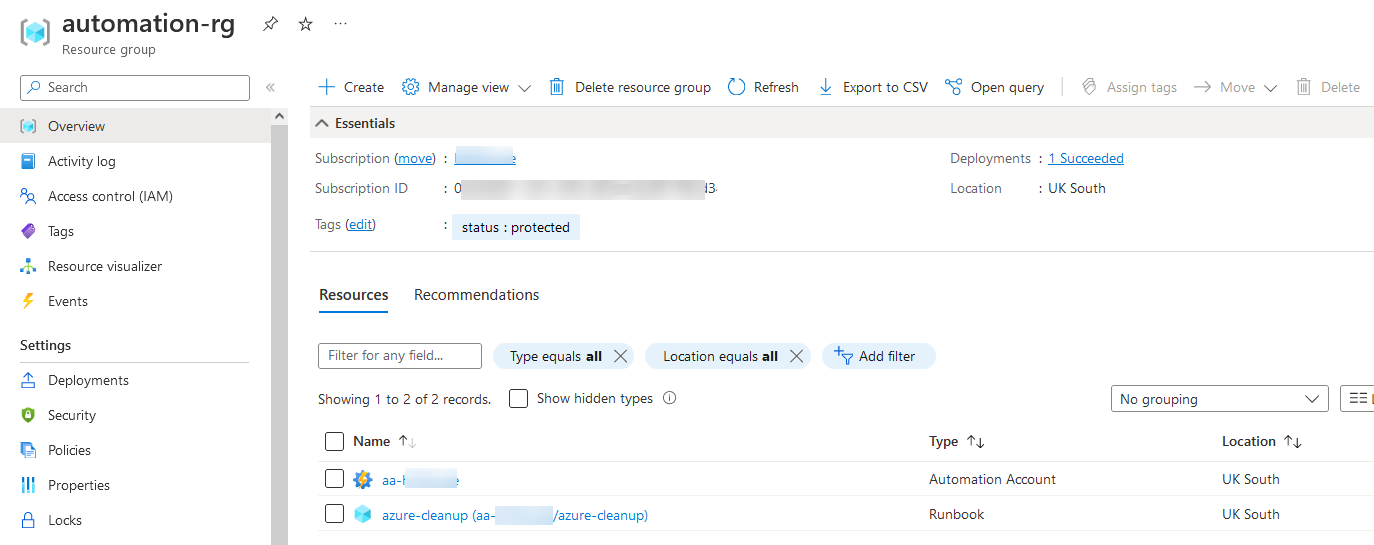Labbing Safely on Azure - Automating Resource Group Removal
Labbing in the Cloud can be dangerous! We’ve all heard stories about accidently leaving a resource running overnight and then waking up to a 5k bill.

Whilst Azure budget alerts are a great indicator that you’ve left something running, I’d really prefer to have everything clean itself up automatically after me.
Luckily enough, we can use Azure Automation Accounts to automatically run a PowerShell one-liner to clean-up all resource groups every night!
Note: The first 500 minutes of automation every month are free!
- Create a new resource group for your automation (e.g.
automation-rg) - Tag existing resource groups you’d like to keep (including
automation-rg) withstatus:protected - Create a new automation account in
automation-rg - Assign the service principal Owner/Contributor permissions for your subscription
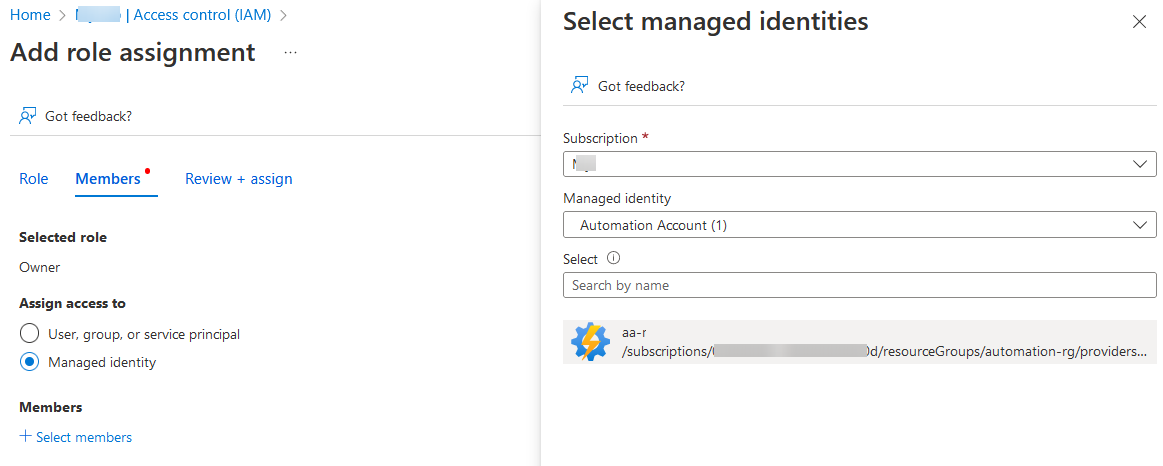
-
Create a PowerShell runbook with the following commands:
Connect-AzAccount -Identity Get-AzResourceGroup | Where-Object {$_.Tags.status -ne "protected"} #| Remove-AzResourceGroup -Force - Test the runbook and ensure the output shows all the “unprotected” resource groups you’d like to remove
- Once you’re happy, remove the comment from the second line and test the script removes the resource groups as expected
- Publish your runbook and add/link a schedule to run nightly (e.g. 2 AM)