Connecting to Exchange Online and MS Graph PowerShell with Managed Identities using Azure Functions
Azure Functions are part of Azure’s PaaS “Serverless” compute services that enable you to easily run code in a variety of languages (Node, JavaScript, Python, PowerShell) in the cloud.
When using PowerShell modules such as Exchange Online or MS Graph, my go-to method for authentication has been to setup an app registration, assign the appropriate permissions and then connect using the certificate.
I wanted to investigate whether it was possible for a function app to authenticate to both Exchange and MS Graph using just an Azure Managed Identity - it is!
A quick explanation: it is my understanding that everything in Azure is a service principal. There are just varying degrees of what Azure manages for you. In this situation, I’m aiming for Azure to manage the entire service principal - rather than having to do it myself via an app registration - hence “System Assigned Managed Identity”.
Setup Managed Identity
First, you’ll need to turn on the System Assigned managed identity on the Identity tab. This will allow the function to call Connect-AzAccount -Identity.
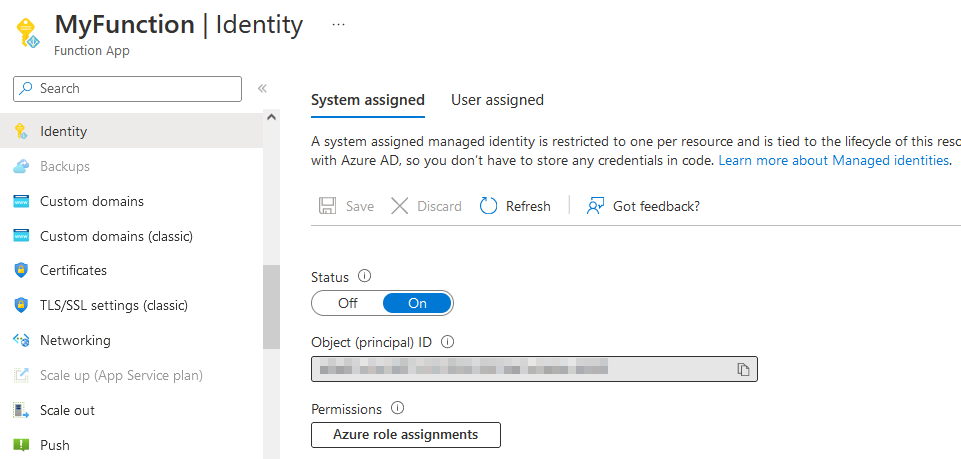
Now that you have a Managed Identity, you need to assign some permissions.
Exchange
For Exchange, this means registering the service principal so it can be assigned roles. We can use the New-MgServicePrincipalAppRoleAssignment command for this:
# Managed Identity - Get this from the Identity tab
$managedIdentity = "aaa-bbb-ccc"
# App Role ID - Exchange Online App ID (Exchange.ManageAsApp)
$appRoleID = "dc50a0fb-09a3-484d-be87-e023b12c6440"
# Resource ID - Get the Service Principal associated with the Exchange Online resource
## you'll sometimes see this app ID in the browser when accessing Exchange admin center
$resourceID = (Get-MgServicePrincipal -Filter "AppId eq '00000002-0000-0ff1-ce00-000000000000'").Id
# Put it together to generate a service principal for Exchange
New-MgServicePrincipalAppRoleAssignment -ServicePrincipalId $managedIdentity -PrincipalId $managedIdentity -AppRoleId $appRoleID -ResourceId $resourceID
Once this is complete, the managed identity is now able to be assigned Exchange-related roles in Azure AD. I’ve assigned it Exchange Recipient Administrator:
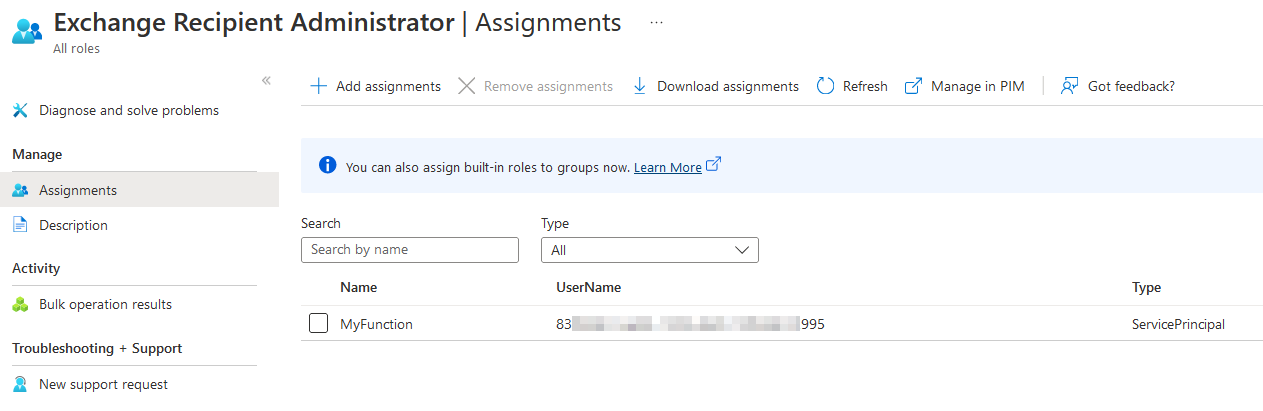
MS Graph
Thankfully, assigning permissions for MS Graph is a little more straightforward - just add the service principal to the role.
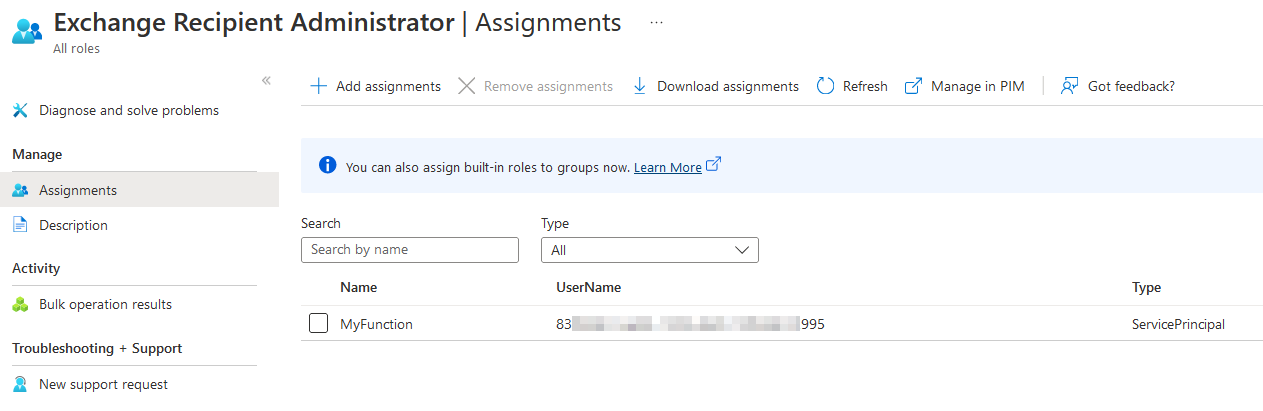
Connecting in PowerShell
First, check that your profile.ps1 file includes the Connect-AzAccount -Identity line and that you’re defining ExchangeOnlineManagement and Microsoft.Graph in your requirements.psd1 file.
Then, import your modules:
Import-Module Az.Accounts
Import-Module ExchangeOnlineManagement
Import-Module Microsoft.Graph.Authentication -UseWindowsPowershell # UseWindowsPowershell seems to prevent some weird conflicts when importing additional modules like ExchangeOnline
Import-Module Microsoft.Graph.Users -UseWindowsPowershell # Optional
To connect to Exchange Online, just use the ManagedIdentity parameter and specify your onmicrosoft domain:
Connect-ExchangeOnline -ManagedIdentity -Organization 'yourdomain.onmicrosoft.com'
To connect to MS Graph, you need to retrieve an access token using the Az.Accounts module, and pass it using the AccessToken parameter. Scopes are handled automatically:
Connect-MgGraph -AccessToken (Get-AzAccessToken -ResourceUrl "https://graph.microsoft.com/").Token
And we’re done!